Site Transfer Filter
Use a Site Transfer Filter to isolate a specific site transfer by entering additional criteria then select OK to activate. Enter values in one or multiple fields to focus on the site transfer needed.
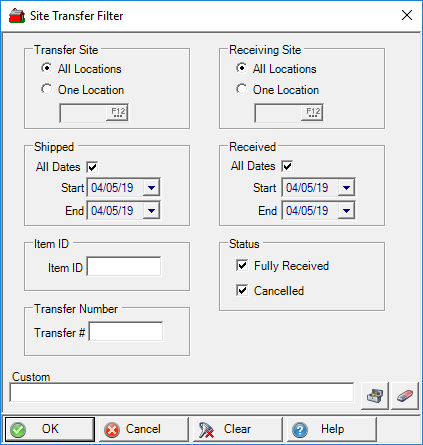
Retain the default of All Locations or select One Location in Transfer Site and enter the Site ID or search using F12.
Retain the default of All Locations or select One Location in Receiving Site and enter the Site ID or search using F12.
Shipped includes All Dates by default. Remove the checkmark and create a date range by selecting a date in the Start and End fields using the available calendar or enter dates using the mm/dd/yy date format.
Received includes All Dates by default. Remove the checkmark and create a date range by selecting a date in the Start and End fields using the available calendar or enter dates using the mm/dd/yy date format.
Filter by a specific Item ID by entering the Item ID.
Status of both Fully Received and Cancelled are selected by default. Remove either checkmark to filter for that Status ony.
If the Site Transfer# ID is known, enter in this field.
Custom- This is an advanced search function using Condition Builder and is available by clicking the toolbox icon. Select the field names to search, specify an operator or comparison, then a field or value and a second field or value if applicable. Select an option in the Combining with Existing Condition if applicable. When the search condition is built, select okay which enters the condition in the Custom search field. Select Okay to search all Site Transfers with this condition.
Click OK to apply the filter.